AI Notebook: Suggested Use Cases to Get You Started!
This article reviews valuable use cases for notebook, including stack ranking bids, finding relevant discussions in a set of meetings, and more!
Suggested Use Cases
We've compiled some example use cases for notebook that are proving effective to help you go from a larger set of search results, to a few solid items to action. Review the below to spark your ideas and help you get started uncovering the value and efficiency of AI Notebook!
Bids:
Stack Rank Bids Based on Relevance to You
In GovSpend today, when you get a set of search results with multiple bids, you have to go through each one by one to determine relevance. What if you could get a more accurate ranking of those bids based on relevance to you and what you do without having to read every bid and every document? Notebook can help!
Starting from the Bids Module, follow the general steps below to learn how to stack rank a group of bids based on relevance to you within notebook. Customize keywords and prompts along the way to make this specific to you and your use cases.
- Create a refined saved search in GovSpend Bids
- Example: Let's say I provide AV equipment installation and repair. I'm going to use "AV equipment" as my keyword in the Bids module to create a search that identifies any Bids mentioning "AV equipment".
- Once you have your search results, instead of reading through each one individually, you can add them to your notebook to interrogate them all at once.
- From your search, use the checkboxes on the left of each result to select the Bids you want to add to your notebook. Remember, best practice is no more than 100 Bids to one project! Since the AV Equipment search I created has 18 records, I'm going to bulk select all records and add them to my notebook.

- Click "Add to Notebook" and create a new project for your set of bids and add the records to your notebook.
- Now open up Notebook and load your new project

- Now comes the fun part! In the prompt I enter into chat, I'm going to provide the Notebook with some context around what I do, and then ask it to rank the bids based on relevance to me.
- Prompt Input: I provide AV equipment installation and repair. Stack rank all the bids in this project based on relevance to me. Include the Bid title, agency name, and a short summary of the products/services requested. Which bid is the best opportunity for me and why?


- Create a CSV File: Once you get your stack ranked list of bids, you can take it a step further and ask for via chat to create an excel or csv file of the results:
- Prompt Input: Create a csv file with the stack ranked list. Include bid name, agency name, state, products/services being requested, and short summary of relevance to me.
- This will create a csv file that you can download. It will also add it as a new file in your project, which you can open and access within the notebook itself.


Stack Rank your Daily Bid Alerts!
Do you already have solid bid searches from which you receive daily email alerts from GovSpend? If so, you can use your alert email to open up the search and bid alerts from that day and then directly add those to notebook for further interrogation! No need to read through each bid in your alert email or open it up individually to determine relevance to you, simply open the main search, add the bid records to notebook, and go!
- Open up a Daily or Immediate email alert from your inbox
- Click one of the search names in your email

- This will open up that search in GovSpend filtered to the records for that alert timeframe (i.e. the records in your email, so in this case 13 bids for that day)
- Bulk select the records in your search result table using the top checkbox (Please ensure the number of records is under 100!)

- Add to a project in Notebook

- Provide context around what you're looking for and ask to summarize and stack rank the bids based on relevance to you.
- Prompt Input: I provide security camera installation and maintenance services. Stack rank the bids based on relevance to me. Which opportunity is the best for me to pursue?

Using the above technique, you no longer have to open up each record from a search in your alert email individually to figure out if it's relevant or not. Instead, you can add them all to notebook and get a stack ranking with a few easy steps!
Meetings:
Find Relevant Discussions Across a Set of Meetings at Once!
We all know the insights you can get from Meeting Intelligence, but using basic keyword searches can often create a lot of noise to sift through. Our AI chat feature for individual meeting records allows you to get to this information faster, allowing you to prompt directly for a summary summary of the conversation in a specific meeting related to your keywords. But, what if you could do this at a larger scale across multiple meetings at once? Notebook can help!
- Create a refined saved search in Meeting Intelligence using keywords that are relevant to you and your business
- Example: Let's say I provide elevator repair and servicing. I'm going to create a search in Meeting Intelligence using "elevator repairs" and "elevator servicing" as my keywords.
- Note: To ensure your search has the most recent results with relevant information you can action, we suggest you use the "Meeting Date" filter on the left to filter the search to meetings that are more recent, for example in the "last 30 days".
- Example: Let's say I provide elevator repair and servicing. I'm going to create a search in Meeting Intelligence using "elevator repairs" and "elevator servicing" as my keywords.

- Since this is Meeting Intelligence, make sure you toggle your results view to "table" via the bottom left icons in your search results.

- Once you've done that, use the checkboxes to the left of each record to select the meetings you want to add to your notebook. To bulk select all records on the page, use the top checkbox. Remember to keep the number of meetings you add to a project under 100!

- Click "Add to Notebook" and create a new project for your set of meetings and add the records to your notebook. Then launch Notebook via the Account menu.
- Find and open your project in notebook and get to chatting!
- In this example, I know the 34 meetings I added mention elevator repairs or elevator servicing, but I don't know the context of the discussions. Instead of going to each meeting in GovSpend and reviewing/listening to the meeting transcript segments related to my keywords, I can use Notebook to find the most relevant meetings and provide me with a summary of the context of the discussion, all with one simple prompt!.
- Prompt Input: In what meetings are participants discussing the need for elevator repairs or servicing? Please list the meetings, with the most recent ones first, along with a summary of the elevator repair or servicing discussion for each and a quote from the meeting.
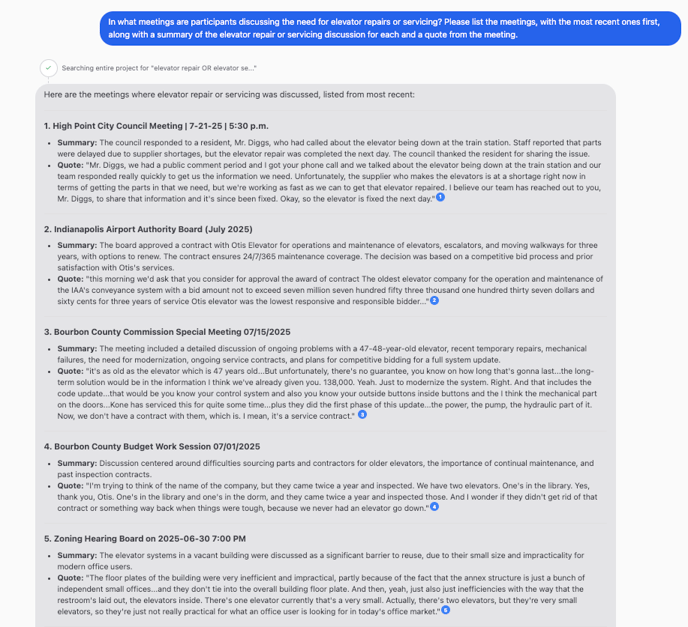
Remember you can click the blue bubbles to open up the related meeting record in notebook!
- Do you want to know who to potentially reach out to for any of the meetings that are discussing elevator repairs/servicing? Simply ask to name the speaker for each of the quotes relayed in your response!
- Prompt Input: For each quote provided, please list the speaker.

Note: Obviously your business may not be related to elevator repairs, but all you need to do is replace that in the prompt with whatever business/product/service you offer!
Quickly Evaluate Relevant Meetings from your Daily Alerts!
Similar to bids, you can use any meeting alert emails as your jumping off point to add meetings to notebook and determine which are relevant to you! Simply open a Meetings email alert, click a search link to open up the alert records for the day, and then add those to notebook!

Identify Sales Opportunities in Meetings
Often when searching Meeting Intelligence, you are looking for upcoming opportunities and ways to get ahead of the game. Grab a set of meetings related to your product/services, put them in notebook, and quickly identify those that are discussing upcoming opportunities!
- Perform a keyword search in Meeting Intelligence using your relevant keywords.
- Example: Let's say I provide playground equipment. I'm going to create a search in Meeting Intelligence with "playground equipment" as my keyword. From those results I will add all or a subset of them to my Notebook.
- Once in my notebook, I want to enter a prompt that is going to identify the meetings that are discussing upcoming purchases of playground equipment. As a seller of that equipment, I can then target those agencies to try and get ahead of any upcoming bids.
- Prompt Input: Rank these meetings based on likelihood of a new sales opportunity to sell playground equipment.

Replace "playground equipment" with your relevant keywords and get ahead of upcoming opportunities!