This article will guide you in completing a contact search.
For general information on creating searches, click here.
Default Search Results View
The Contacts search module is defaulted to show records that are either new or updated within the last 18 months. This helps ensure that your contact results are up to date.

Click the 3 dot menu on the filter and "clear filter" to search the entire dataset of Contacts.

For more information on how Contact data is added and refreshed click here.
Results Formatting
1. The "Results" section will show your filtered results in a table format with the following default columns:
- Contact Name
- Title
- Department
- Agency Name
- Phone
- Agency Address
2. Results are sorted by default based on the comprehensiveness of data for the contact record. The more complete records are shown first. You can also sort by any column in the table view by clicking on the 3 dot menu and "Sort Ascending" or "Sort Descending".
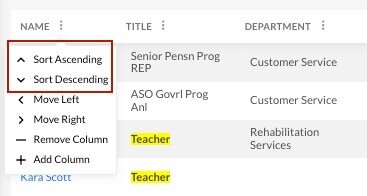
3. You can also use the 3 dot menu in a column to add, remove, or change the position of any column.
