In this article, we summarize how agencies can evaluate price points and narrow their search results to find specific purchases.
Starting a New Search
- Navigate to the Agency Launchpad in your left-hand navigation menu.
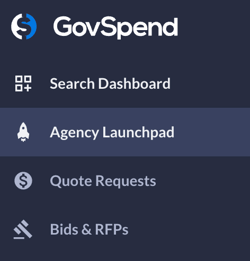
- Enter your product or service in the search bar.
- Click the 'SEARCH' button to the right of your product or service.

- Below the search bar, your results will be displayed. In this article, we will only focus on the "Verify Sole Source" module. You will see how many suppliers match in your search. Click on 'VIEW SUPPLIERS' to display the results.

- You will now be brought to a search that displays each of the results matching with your keyword.

- The ‘Purchases’ tab will show individual purchase orders. By default, the search will show the most recent purchase order in descending order. You can also click on the description of the purchase order to see the full purchase order details.
- The ‘Agencies’ tab will show agencies that have purchased any of your key terms. By default, this will show you the agency that spent the most. You can also view their individual purchase orders to see what they are buying.
- The ‘Agency Contacts’ tab will display all of the contacts that we have for any of the matching agencies from your search. In most scenarios, a phone number, email, or both will be available for them.
- The ‘Companies’ tab will show vendors that have sold any of your key terms. By default, this will show you the company that sold the most. You can also view their individual purchase orders to see what they are selling.
- The ‘Analytics’ tab will reference statistics related to the purchase orders, agencies, and companies.
- The ‘PEAK SPEND’ Graph displays when money was spent on your referenced key terms

- The ‘PEAK SPEND’ Graph displays when money was spent on your referenced key terms
-
-
- The ‘TOP 10 COMPANIES BY SALES AMOUNT’ section shows vendors that have made the most in dollars
- The ‘TOP 10 COMPANIES BY LOWEST PRICE’ section shows vendors that were awarded the lowest price on a particular purchase order

- The ‘AVERAGE PRICE’ graph will show you the most common pricing for your key terms.

-
- You can also use filters to better refine your search. There are 100+ filters, but the most popular ones are displayed on the left while searching:

Pro Tip: Any number of filters can be used simultaneously. If too many results appear in your search, using filters will help bring up more relative results.
