Watch the video or follow the instructions below to learn how to navigate to an agency profile and reviews its details.
Watch the video ▶️
Or follow these steps ⬇️
1. Any time an agency name is displayed as a link within the platform, you can click on the agency name and be brought to that agency's profile page.
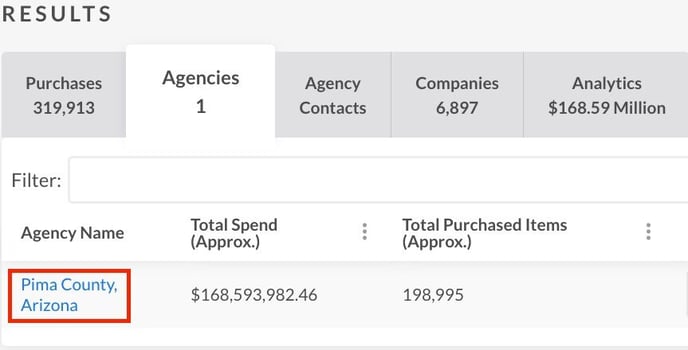
2. The first section will display the agency's name, address, website, and other general information. It may also have links to see their purchases, bids, and other information that we have collected for that agency.
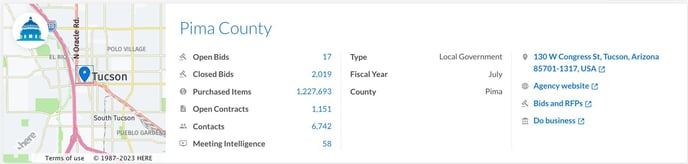
Tasks, Tags, Notes, & Lists
3. Towards the top right of the profile, you will see the following options:
- Lists - Used to add the agency to a lead list.
- Tasks - Add a task to be reminded of this agency.
- Notes - Add whatever text you wish that provides you with more information.
- Tags - Organize records to make finding them easier.
Pro Tip: Create a task even if you plan to immediately complete the task after creation. You can use this as a way to log which agencies you've investigated, contacted, or pursued.
Contacts, Purchases, and Analytics
4. The next section contains tabs with multiple tables.- The Contacts tab displays contacts for the agency.
- The Open Bids tab displays any open opportunities that this agency has.
- The Closed Bids tab displays old opportunities to find what the agency has requested before.
- The Purchased Items tab displays a table of purchases/line items for the agency.
- The Open Contracts tab displays active contracts between the agency and vendor.
- The Meeting Intelligence tab displays meetings for that agency.
- The Analytics tab contains charts and data about the agency's spending.
