This article will guide you in searching for contracts.
For general information on creating searches, click here.
Managing Keywords
1. Above the search bar, you can choose where your keywords check for valid results.
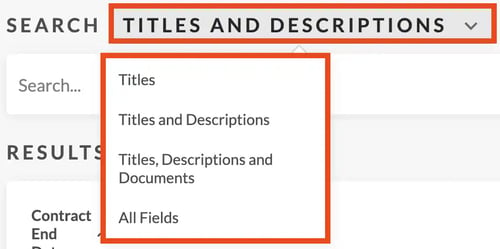
2. Once you are done making changes to your search, the ‘RESULTS’ section will detail every contract that matches your search. By default, this will display open contracts, starting with the ones that close soonest.
Limiting Dates
In most cases, removing older contracts and renewals from your search will be the best choice. Although this is optional, you can do so by following the below steps:1. Click on the 'Date' filter.
2. Click on "Rolling."
