Learn how to use AI when searching and applying filters across the platform.
AI Keyword Suggestions
If you enter 3 or more keywords, you can take advantage of our AI Keyword Suggestions to expand your keywords and enrich your search results!
Navigate to a module, and create a search.
Enter 3 or more keywords to take advantage of our AI Keyword Suggestions to expand your keywords and enrich your search results.
- Once you've added a minimum of 3 keywords to the search bar, you'll see the gray lightbulb become blue.
![]()

- Click the lightbulb to generate additional keyword suggestions based on the keywords you already have entered in your search.
- Below the main search bar, your keyword suggestions will appear along with the number of results that match that keyword.
Note: These keywords are not automatically added to your search.

- Simply click a keyword to add it to your search. Alternatively, click the 'x' icon to return a word to the suggestion list.
- At the footer of the container, you'll notice a few "tips" that you can circulate through via the arrow on the right. These are quick suggestions on how to use the tool to deliver the best results.
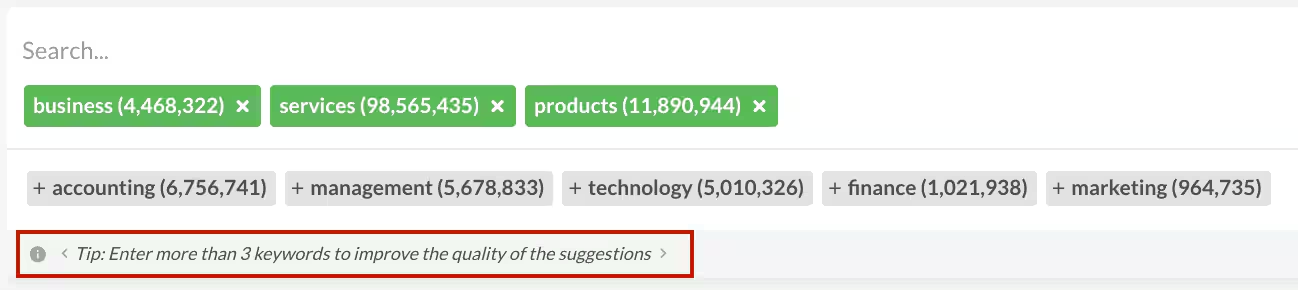

Note: The suggestions will always be generated based on the keywords entered in the search bar at the time you click the lightbulb. If you aren't happy with the first set of suggestions generated, you can always click the lightbulb again to refresh the list.
- Once you've selected all the additional keywords you'd like to add, hit the "SEARCH" button to filter your search. This will close the keyword suggestion container.


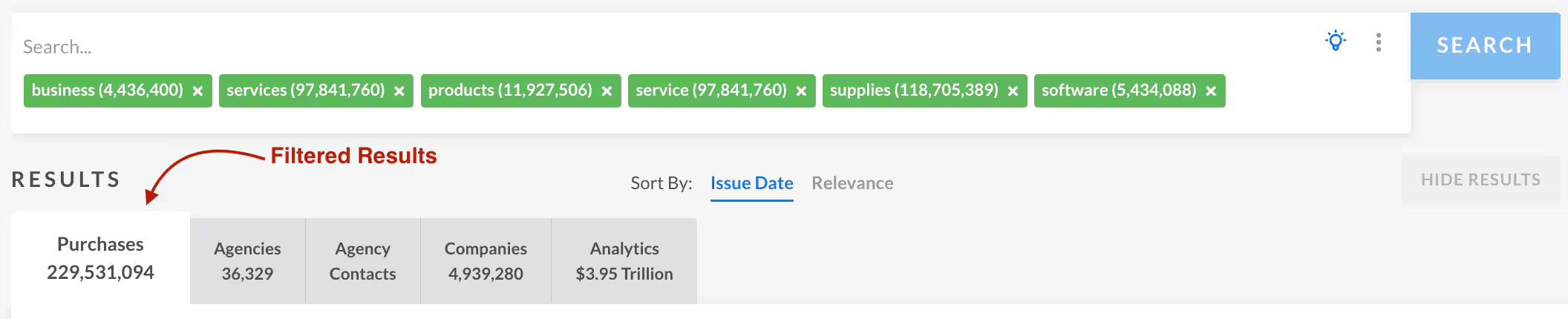
How to use AI Keyword Suggestions in Text Filters:

Tips to Keep In Mind as You're Using AI Keyword Suggestions:
-
- You need at least 3 keywords in your search bar to activate the AI Keyword Suggestions.
- The more keywords you have entered before clicking the lightbulb icon, the better the keyword suggestions become.
- AI Keyword Suggestions generates results when you have up to 100 keywords in your search. If you have more than 100 keywords, it will not generate suggestions.
- You can click the lightbulb again at any time in the process to regenerate new suggestions for the same set of keywords.
- The number of resulting suggestions can vary; you may not always get the same suggestions or the same number of suggestions even if you have the same keywords entered.
- Simply click the gray keyword suggestions to add suggested keywords to your main search bar.
- You can remove keywords from your main search bar by clicking the 'x' icon. If they originated as a keyword suggestion then they will return to the list of suggestions.
- The suggestions are not meant to be perfect, they are just suggestions!
