This article reviews product enhancements released in May 2025. Read on to review these enhancements, how to find them, and where to learn more.
GovSpend AI in Contracts
We've taken the prompt and chat functionality of GovSpend AI and added that to Co-ops & Contracts! Get quick insights about a Contract record, including key dates, key terms, parties involved, termination conditions, and more!
Review our detailed help documentation here.
How to Find It
- Navigate to Co-ops & Contracts
- Click any Contract Title to navigate to a Contract Details page
- Click the purple GovSpend AI button in the top right

- Similar to Bids and Meetings, you'll see a set of preset prompts related to Contracts that you can click to generate an immediate response, or you can use the custom chat input to enter in your own question.

- Use the chat input to enter in your own custom question and use the left chat panel to access any chat history for Contracts


Updates to GovSpend AI in Bids
We've made a few updates to the available prompts in GovSpend AI for Bid records. This is to improve the quality of responses, and address feedback on what's most important to you to be able to extract easily from Bids.
Review our detailed help documentation here.
How to Find It:
- Navigate to a Bid details page and open up GovSpend AI
- Below are the updates we've made:
- We removed the “overview” prompt and moved the "Generate a sales brief for this bid" prompt to first position
- We added a new prompt to list the relevant/key dates
- We improved the product/services prompt to give both high level overview and list the products/services. Also includes whether approved equivalent products are allowed.
- We removed “What will help me win this bid” and replaced it with “What are the submission requirements” to bring more clarity into the information generated.
- We added a new prompt to provide information on any technical specifications for the bid
- We added new prompt to generate a basic email to request to be added to the RFP outreach list. You can copy this and input your personal and company information before sending off.
- Below are the updates we've made:
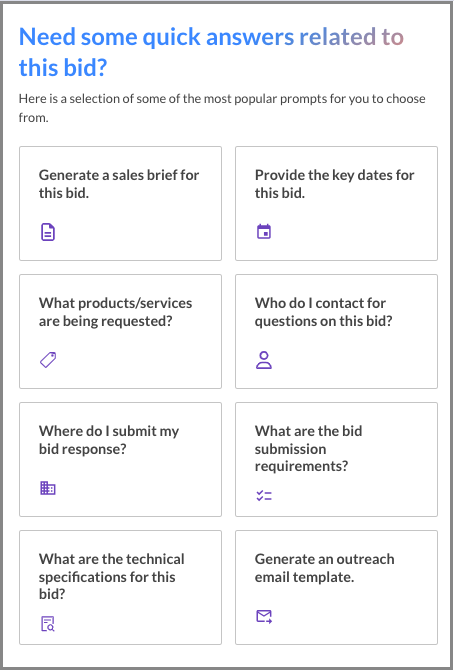
Search Tags When Modifying a Search
We've removed the automatic tagging functionality when you edit or modify an existing saved search. Now when you edit or modify a search, we will not add your name as a new tag to that search.
How to Find It:
- Navigate to the Saved Searches page
- Click the edit icon OR open up a saved search
- Edit the search by changing the name or tags OR modify the actual search criteria in the saved search
- Click Save
- Go back to the Saved Searches page if you aren’t already there
- Note that no new tag has been added
- “Last Modified By” can be used instead to reference who last updated the search
- A tag will still be added when creating a new search or duplicating a search

Quote Requests Moved within Left Navigation
We updated the placement of "Quote Requests" within the left navigation menu. It is now located at the bottom of the list of search modules.
How to Find It:
- Log into GovSpend
- Hover over the left navigation menu to expand it
- Quote Requests has been moved from right under the Search Dashboard to the bottom of the list of all the search modules

