Below we walk you through how to create and manage lists, as well as the difference between a list and a saved search.
1. Click on 'Lists' on the left side of the screen.
2. Click the 'Create List' button located in the top right-hand corner of the page.
3. Name your list and assign it a type (Bid, Agency, or Company) based on the opportunities you would like to find.
4. Then, choose one of the following:
- Manual: Allows you to add leads individually to a list.
- Automatically using a saved search: Choose an existing saved search to import into the list.
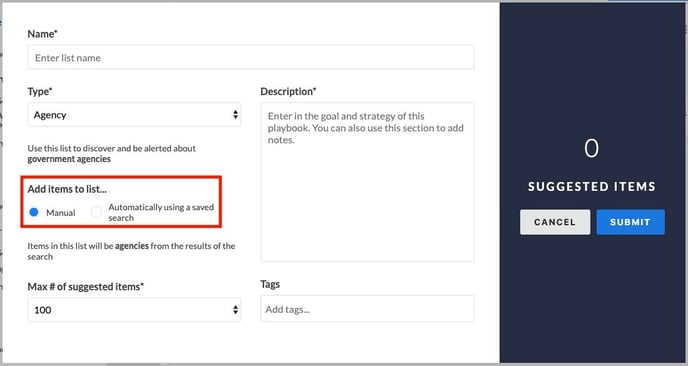
5. Create a summary for your reference on why you created or what your goals are for this list. You can also add tags to your list. This will help you keep track of all your lists. You can also set a max # of suggested opportunities to get you started.
6. Once you've set everything up click "Submit" to create the list.
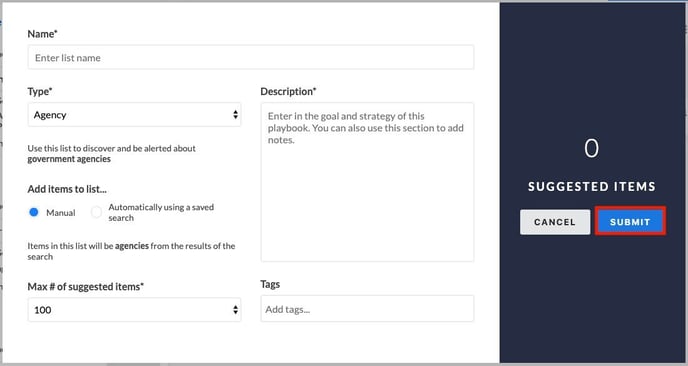
You can also create a list when manually adding a lead to a list. Instead of selecting an existing list to add the lead to, enter the name of your new list and click "SUBMIT". A new list will be created with that lead added. To do so:
1. Click on the 'Lists' button towards the top right of the page.![]()
2. Then, click on 'Add to List'.![]()
3. Within the pop-up, select the list you would like to add this lead to and click "SUBMIT".
Lists vs Saved Searches
This article will detail the relationship and differences between lists and saved searches.
Start with a Saved Search
1. Saved searches are designed to make returning to your purchases, competitors, bids, and other pertinent information easier than recreating a search entirely. To create a saved search, you must have a premium license to GovSpend. You will know if you have a premium license if you can create spending/bid searches on your account. More information on editing permissions will be in Admin Settings & User Management.
2. Another great perk to having saved searches is you can manage email alerts for saved searches. If one of your saved searches were to get new purchases or bids, you can receive emails notifying you about the new results in your search. This makes keeping up with your searches easier. Managing saved searches will be covered in Managing Email Alerts & Notifications.
3. If you have exporting (premium) permissions, you can download results from a search to your computer. This makes sharing information in GovSpend with others who do not have an account easy. To learn how to create an export, visit How to Export a Search.![]()
Using Lists
1. Lists are used to evaluate and keep track of leads. Users on your account can use the same list to assign leads to themselves or colleagues. They also allow you to set statuses for the lead, like "closed won."
2. The best part about lists is that you do not need to be a licensed user to use a list. A non-licensed user who cannot create or review a saved search could use a list to look at purchases, bids, contacts, etc.
![]()
